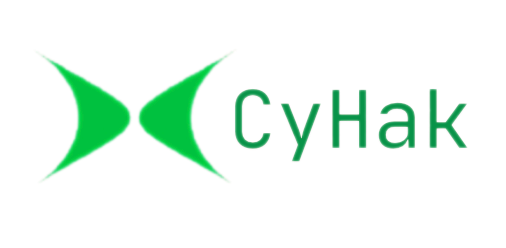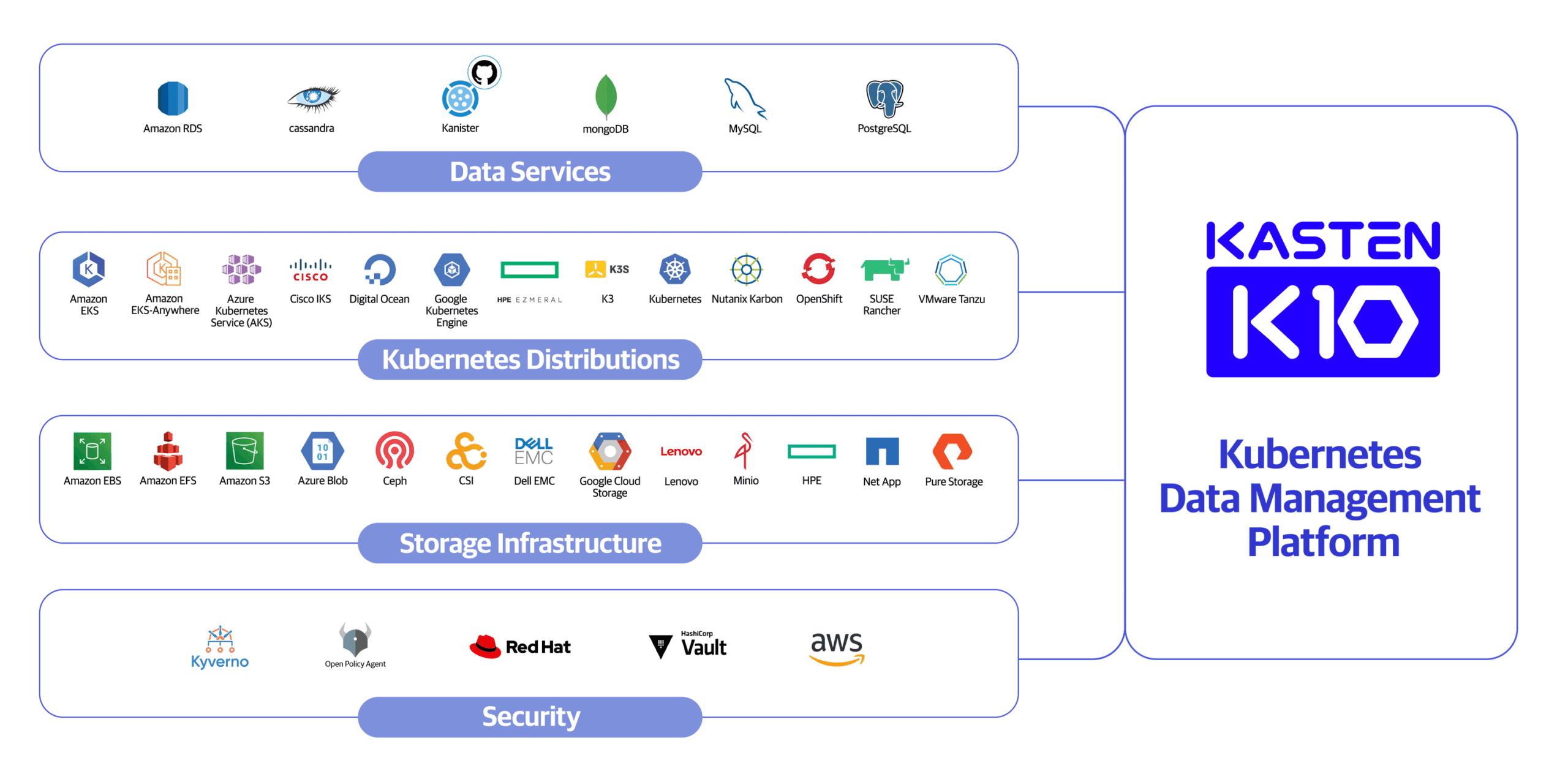Kubernetes has become the backbone of modern containerized applications, but ensuring data protection remains a critical challenge. Backing up Kubernetes clusters is essential for disaster recovery, compliance, and operational resilience. Fortunately, Kasten K10 by Veeam simplifies this process with a robust, Kubernetes-native backup solution. In this guide, we’ll walk you through how to back up Kubernetes clusters with Kasten K10, covering setup, configuration, and best practices for 2025.
Why Backing Up Kubernetes Clusters Matters
Kubernetes clusters manage dynamic workloads, but they’re not immune to data loss from hardware failures, human errors, or cyberattacks. Without a reliable backup strategy, recovering applications and data can be time-consuming and costly. Kasten K10 addresses these risks by offering:
- Kubernetes-Native Design: Seamlessly integrates with Kubernetes APIs.
- Automated Backups: Schedules and manages backups effortlessly.
- Disaster Recovery: Enables rapid restoration across clusters.
Transition: Before diving into the setup, let’s explore why Kasten K10 is a top choice for Kubernetes disaster recovery.
Critical Insight: While Kasten K10 is powerful, its effectiveness depends on proper configuration and cluster health. Misconfigured storage classes or network policies can complicate restores, so thorough testing is crucial.
Step 1: Install Kasten K10 on Your Kubernetes Cluster
To back up Kubernetes clusters, you first need to install Kasten K10. Here’s how to get started:
- Verify Prerequisites: Ensure your Kubernetes cluster (version 1.21 or later) is running and you have Helm 3 installed. Confirm access to a compatible storage system (e.g., NFS, AWS S3).
- Add Kasten Helm Repository: Run the following command to add Kasten’s Helm chart: bash
helm repo add kasten https://charts.kasten.io/ helm repo update - Install Kasten K10: Deploy Kasten K10 in a dedicated namespace (e.g., kasten-io): bash
helm install k10 kasten/k10 --namespace=kasten-io --create-namespace - Verify Installation: Check that Kasten K10 pods are running: bash
kubectl get pods -n kasten-io
Transition: Once installed, you’re ready to configure Kasten K10 for backups.
Pro Tip: For detailed Helm chart options, visit Kasten’s Documentation.
Step 2: Configure Backup Policies with Kasten K10
After installation, configure backup policies to automate Kubernetes data protection. Kasten K10’s policy-driven approach simplifies scheduling and retention. Follow these steps:
- Access the K10 Dashboard: Use port-forwarding to access the K10 web interface: bash
kubectl port-forward svc/k10-gateway 8080:80 -n kasten-ioThen, open http://localhost:8080/k10/ in your browser. - Create a Backup Policy: In the dashboard, navigate to “Policies” and click “Create Policy.” Specify:
- Frequency: E.g., daily or hourly backups.
- Retention: E.g., keep backups for 7 days.
- Target: Select namespaces or applications to back up.
- Set Storage Location: Configure a storage profile (e.g., AWS S3, Azure Blob) to store backups securely.
Transition: With policies in place, let’s look at how to test and restore backups.
Critical Insight: The original article overlooks the importance of validating storage connectivity. Ensure your storage backend is accessible from the cluster to avoid backup failures.
Related Read: Top Kubernetes Security Best Practices for 2025 (#)
Step 3: Test and Restore Backups
Testing backups is critical to ensure Kubernetes disaster recovery works when needed. Kasten K10 makes restoration straightforward:
- Run a Test Backup: Trigger a manual backup via the K10 dashboard to confirm the policy works.
- Simulate a Restore: Use the “Restore” option to recover a specific application or namespace to a test cluster.
- Validate Data: Verify that restored applications function correctly and data is intact.
Transition: Additionally, consider these best practices to optimize your backup strategy.
Critical Insight: The original article assumes restores are always seamless, but real-world scenarios may involve mismatched Kubernetes versions or storage classes. Test restores across different clusters to identify potential issues.
Best Practices for Kubernetes Backups with Kasten K10
To maximize the effectiveness of Kasten K10 backups, follow these tips:
- Monitor Backup Health: Use Kasten’s dashboard to track backup success rates and address failures promptly.
- Secure Backup Data: Enable encryption for storage locations to protect sensitive data.
- Test Regularly: Schedule quarterly restore tests to ensure recovery readiness.
- Document Processes: Maintain clear documentation for backup and restore procedures.
Transition: By implementing these practices, you’ll strengthen your Kubernetes data protection strategy.
Call to Action: Want to stay updated on Kubernetes backup solutions? Subscribe to our newsletter for the latest tips and tools!
Conclusion
Backing up Kubernetes clusters with Kasten K10 is a game-changer for ensuring data protection and disaster recovery in 2025. By following this guide—installing Kasten K10, configuring backup policies, testing restores, and adopting best practices—you’ll safeguard your applications against unexpected disruptions.
For more details, explore Kasten’s Official Documentation or dive into our blog for more Kubernetes disaster recovery insights. Have questions about Kasten K10? Drop them in the comments below!